Section 2 Preliminary Design Document
JaMB
User
Interface
Design
Document
October 22nd
2003
Courtney Arnold Mable Flickinger
Brandon Toone Susan Glaus
Table Of Contents
I. User Interface Images & Their Descriptions
A.
Playing Area . . . . . . . . . . . . . . . . .
. . . . . . . . . 3.1
B.
Help Menu . . . . . . . . . . . . . . . . . .
. . . . . . . . . 3.2
C.
File Menu . . . . . . . . . . . . . . . . . .
. . . . . . . . . . 3.3
D.
High Score . . . . . . . . . . . . . . . . . .
. . . . . . . . . 3.4
3. User Interface Images
& Their Descriptions
3.1 Playing Area
The playing area is where the player will play a game against the computer. The player will be able to draw, discard, place safety, and play distance cards on this screen. The proposed user interface is pictured below.
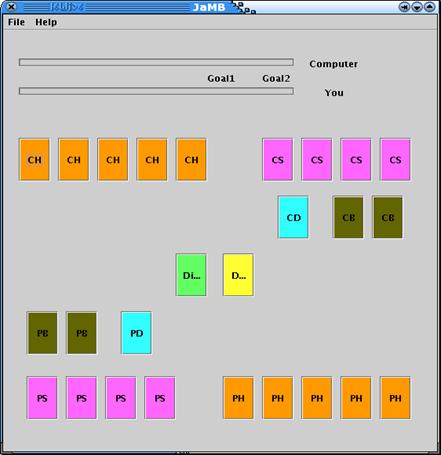
|
CH – Computer Hand |
PH – Player Hand |
|
CS – Computer Safety pile |
PS – Player Safety pile |
|
CD – Computer Deck |
PD – Player Deck |
|
CB – Computer Battle pile |
PB – Player Battle pile |
|
D – Discard |
D – Discard |
The playing area is divided into three distinct areas. The top one-third displays the distance that both the computer and player have traveled. The middle third displays the computer playing area. The bottom third displays the players playing area.
3.2 Help Menu
By clicking on the HELP option on the tool bar, the player will be able to access the instructions on playing the game and how to earn bonus points. Also available from this option is the ‘About’ screen, which displays the authors, version number, and date.
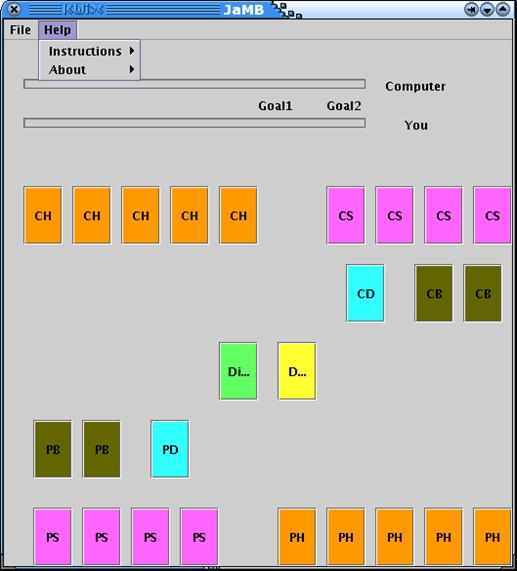
3.3 File Menu
By clicking on the FILE option on the tool bar, the player will be able to perform the following activities:
New Game – start a new game
Reset High Score – reset the High Score screen
Undo – undo the previous move
Quit – end the session
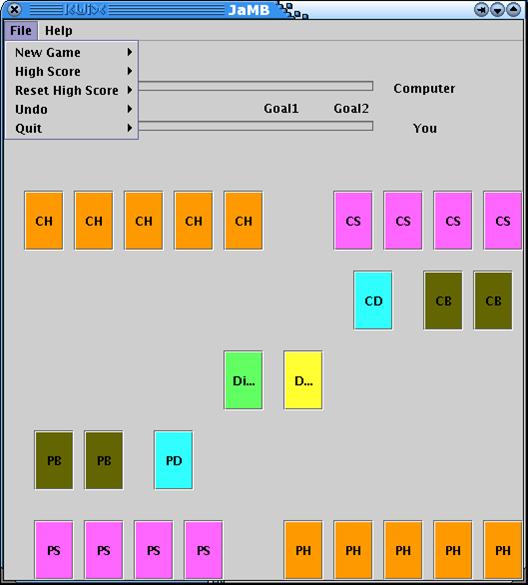
3.4 High Score
The High Score screen, pictured below, is also accessible from the FILE option.
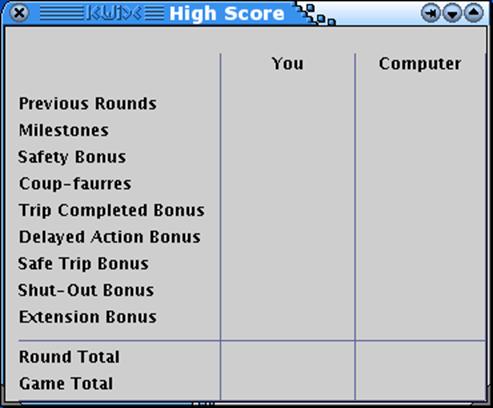
From this screen, the player will be able to see bonus points earned while playing against the computer as well as the total scores for the round and the game. The ‘Round Total’ is the score from the current round. The ‘Game Total’ the total of all rounds played during the current game.
Section 4 Detailed Design DocumentBack to JaMB Home